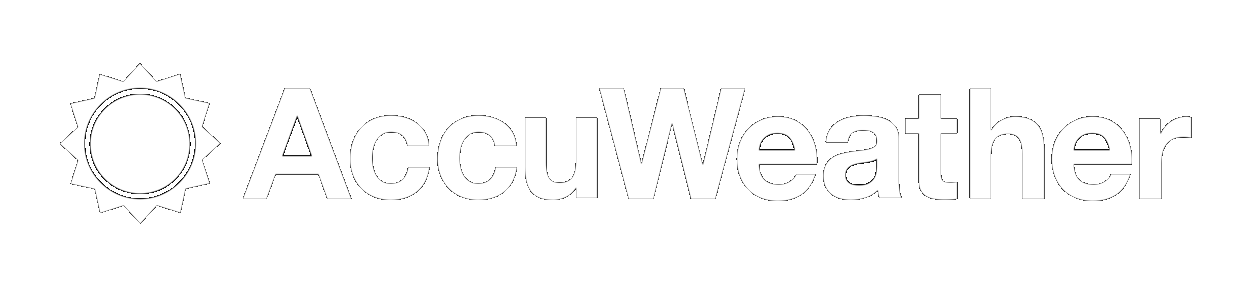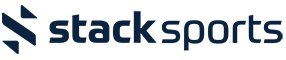CSBAstat Tip Of The Week - 20150907
CSBAstat Tip Of The Week - 20150831
CSBAstat Tip Of The Week - 20150824
CSBAstat Tip Of The Week - 20150817
CSBAstat Tip Of The Week - 20150810
Some miscellaneous stuff this week. Maybe I'm running low on things to write about?
When performing data entry, did you know that you can type a "?" in any entry cell to get a list of your players
Can't remember these tips? You can click on any menu bar's Help->Tips to get information on using the window.
One pitcher recently gave up 28 hits to a merciless opponent. There is a field edit limiting entry to a maximum of 25 hits ... this is to prevent silly data entry mistakes. To get around the issue, the administrator can zap the database. Or you can learn to beg for mercy from such a Goliath.
Has any player suffered a long term injury on your team? You'll find that you cannot enter all of the injury days in a batting event cell - it's just not large enough. Just use multiple cells to account for the rehab. For example, say Josh Hamilton was injured for 22 games. Enter NYYYYYYY NYYYYYYY NYYYYYYYY over three cells.