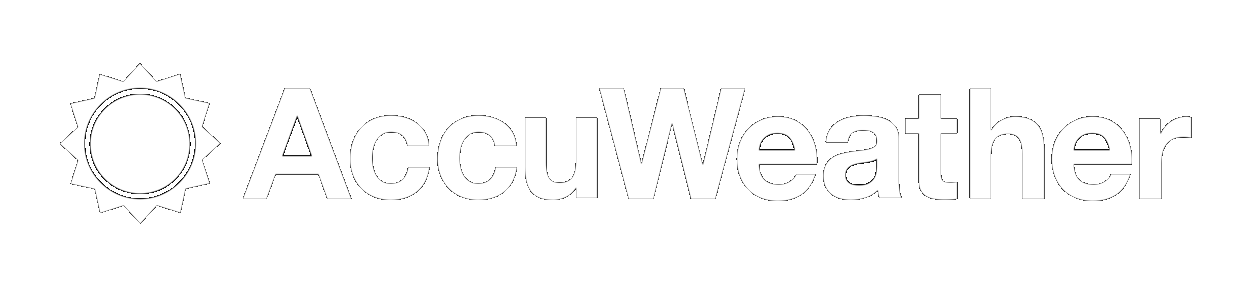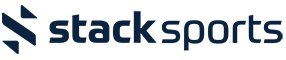Headlines
Subscribe to our NewsletterWJAA 0nline Registration Instructions
C Create an account or log in under My Account
2. Click on Register Now!
3. Click on the Parents/Contacts button in the “Overview”.
a. If you are creating your account for the first time, there will be a red X in the "Overview".
i. If you already have an account, please verify that all of your information is correct by clicking on the “Edit” button, verify, and click on the blue Save Changes button.
b. Fill in all of the required fields for the Parent/Contact information. (All required information lines that end with a red * must be completed.) then click on the blue Save Changes button.
c. When all information has been completed, the red X will be replaced with a green check mark in the “Overview” section under Parents/Contacts.
4. Click on the Participants button in the “Overview”.
a. If you are creating your account for the first time or registering for a new sport, there will be a red X in the "Overview".
b. If you are creating your account for the first time, fill in all of the required fields for the participant’s information. (All required information lines that end with a red * must be completed.) then click on the blue Save Changes button
c. If you are registering for a new sport, click on the “Edit” button for each participant and verify that their information (current age and classroom grade) is correct and click on the blue Save Changes button.
d. Click on the red Choose Programs button
i. The programs that are available for that participant will appear. Choose a program and click on the blue Save Selected Programs button. (Programs are based off of a player's current age, gender or classroom grade, so please verify that this information is correct.)
If the program you are registering for does not appear in the Program choices, please verify that the player's current age and classroom grade are correct. This information does not automatically update.
e. If there are additional Participants, click on the Add Participant drop down box and choose “New”. Repeat steps 4b, 4c and 4d for each participant.
f. When all information has been completed and a program has been chosen, the red X will be replaced with a green check mark in the “Overview” section under Paarticipants.
5. Click on the Miscellaneous button in the “Overview”.
a. If you are creating your account for the first time, there will be a red X in the "Overview".
b. Fill in all of the required fields for the Miscellaneous information. (All required information lines that end with a red * must be completed.) then click on the blue Checkout button. The red X will be replaced with a green check mark in the "Overview" section under Miscellaneous.
6. Summary / Checkout
a. Coupon Code is used for Sponsorship. (The Commissioner will notify the Treasurer that a sponsorship is being given, and a coupon code will be added for you.)
i. Scroll to the bottom of the page and choose the blue Submit Registration & Pay By Mail to complete your registration. Once the Coupon Code has been added, the amount due for the registration fee will change, and you can choose to pay by PayPal, Pay By Mail or Pay In-Person.
b. Complete the registration by clicking on 1 of the 3 options:
i. Pay Online, click on the blue Submit Registration & Pay Online, this will direct you to the PayPal site to input your credit card information. Your registration is now complete and you will receive an email confirmation; or
ii. Pay By Mail, click on the blue Submit Registration & Pay By Mail. Your registration is now complete and you will be sent email reminders that there is a balance due until paid in full.
iii. Pay In-Person, click on the blue Pay In-Person & Submit Registration Your registration is now complete and you will be sent email reminders that there is a balance due until paid in full.
c. You must complete 1 of these 3 options to complete your registration.
Note:
If you have a zip code other than 48892, and the registration system is not allowing yours, please use 48892.
Please retain your login information and password, you will need this each time to register for a new sport, update personal information, or add a participant.