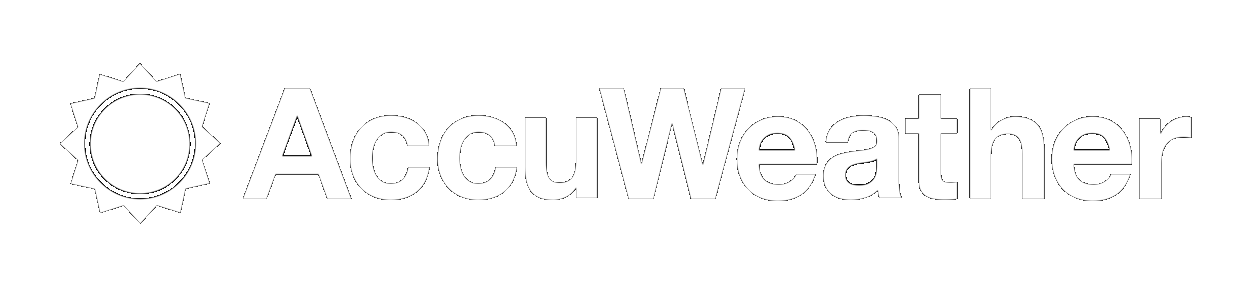Headlines
Subscribe to our NewsletterSubscribe to Calendars
SEE BELOW FOR DIRECTIONS ON HOW TO SUBSCRIBE TO SQUAD CALENDARS FROM APPLE AND ANDROID DEVICES.
List of Available Calendars:
- OWS - Boosters (includes all summer training, combined team activities and fundraising)
- VAR - Schedule
- JVA - Schedule
- JVB - Schedule
Subscribing on an Apple Device:
Steps to be able to select one or many of the above schedules to sync to your calendar.
- On iPhone, go to "Settings>Passwords & Accounts >Add Account"
- Select "Google"
- Enter the following email address: readonlycalendar2016@gmail.com. Press "Next"
- Enter the following password: ohsgs2020. Press "Next"
- Ensure only Calendars is turned on and Mail, Contacts and Notes is turned off as in the image below and press "Save"
- Go back to Home screen
- Select "Calendar>Calendars"
- Select the read only calendars that you are interested in by clicking to the left of them to turn on/off.
- Ensure readonlycalendar2016@gmail.com is unchecked. This will keep your personal calendar entries from being added to the team calendar.
- Press "Done".
- Select the "calendar" app, go to setting and select the Booster calendar and squad calendars you'd like to sync.
Subscribing on a PC and Android Device:
- From your PC's web browser go to Google Calendar at calendar.google.com
- Find "Other Calendars" down on the left.
- Click the down arrow and choose "Add by URL"
- Paste the link from the desired calendar.
- Click on the calendar and it will be added to your calendars (you will need to sync at least "3" calendars: Boosters, squad game calendar and squad training/non-game calendar)
- OWS - Boosters:
https://calendar.google.com/calendar/ical/ohs.gs.boosters%40gmail.com/public/basic.ics - VAR - Schedule:
https://calendar.google.com/calendar/ical/njo8gee8of0amh4emm0c7tja00%40group.calendar.google.com/public/basic.ics - JVA - Schedule:
https://calendar.google.com/calendar/ical/ujku22hfm7npj2lgjcgo9spue0%40group.calendar.google.com/public/basic.ics - JVB - Schedule:
https://calendar.google.com/calendar/ical/rffvka75rabadr3lh69pjp77ik%40group.calendar.google.com/public/basic.ics
- OWS - Boosters:
- To then view on your mobile android device:
- open the calendar app
- click on the three vertical dots in the top right
- Select "calendars to display" and select the Booster calendar and squad calendars you'd like to sync.