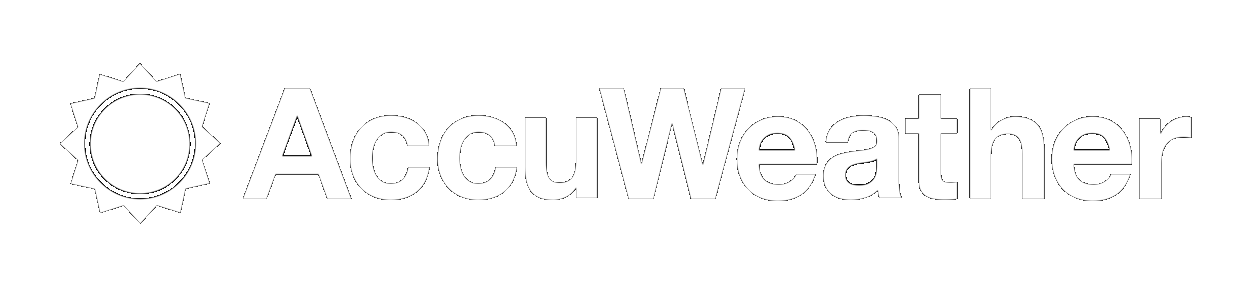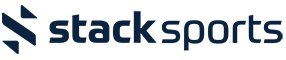Info/How To
Subscribe to our NewsletterHow to Section
In this section you'll find out how to use/update the website.
Security
Mark is the webmaster with Jim and Steve as backups. There are oodles of features that are not activated so watch for the site to evolve. If you needs changes made to security, contact Jim. See the "Contact Info" section of the website.
Making Updates - Site Administration
Along the left side of the website are the various places you can visit. Everything you see in the website is read-only unless you go into "Site Administration" section where you can change information. To gain entry, you need to provide your userid and password Each updating panel has specific instructions to add new things, change or delete existing things. To view the formatted results of your updating, you have to leave the Site Administration area by clicking on the green tab called "Exit Admin". That puts you back into read-only mode again. If you want to make more changes, you can enter Site Administration again (but this time it remembers who you are and you don't have to authenticate yourself again). Of course, if you truly want to logout there is a LOGOUT button which signs you out of the Site Administration.
Updating Non-availability
There are 2 spots for availability on the website. For general vacations, regular days you cannot play, other long term planning kinds of things, update those in the general availability section. For one of type stuff (eg a round, a night out etc) put that on the calendar/events page.
To update general availability, go into the News/Information section, under Miscellaneous News, and pick the General Availability category.
To update adhoc availability/rounds, go into the "Calendar/Events" section of the website. Remember that you need to be in Site Administration mode! Select the Event Setup option and then General Events and select edit on the non-availability entry(ies) - 1 for each week. Indicate the days of that week when you are not able to be scheduled into a round. Indicate a reason (business, vacation, already playing that week, etc).
To update general availability, go into the News/Information section, under Miscellaneous News, and pick the General Availability category.
To update adhoc availability/rounds, go into the "Calendar/Events" section of the website. Remember that you need to be in Site Administration mode! Select the Event Setup option and then General Events and select edit on the non-availability entry(ies) - 1 for each week. Indicate the days of that week when you are not able to be scheduled into a round. Indicate a reason (business, vacation, already playing that week, etc).
CSBA Website ... How We Are Using It
We are using the site to display
- timely news about the league events
- league information such as record book and rule book
- heckling
- the season schedule
- team information such as email addresses, directions to stadiums
Also we are using the site to update (instructions are described in greater detail below)
- nonavailability for managers
- scheduled rounds
- standings
- Pogs
- timely news about the league events
- league information such as record book and rule book
- heckling
- the season schedule
- team information such as email addresses, directions to stadiums
Also we are using the site to update (instructions are described in greater detail below)
- nonavailability for managers
- scheduled rounds
- standings
- Pogs
How to Add Players to your Team
CSBA Stat now keeps track of everyone's players. There is no need to enter them on the website.
How to Enter Scores and Pogs
In order to enter scores on the site you need to add all of the games in the round to the schedule separately (see section on scheduling rounds). Just enter the scores portion of the game results, Pogs should be emailed out separately - one email for the whole round.
Once the score is entered, standings will be automatically updated. To enter the score, go to the Game Results section. Find your game(s) in the list. Note that each game needs to be entered separately. Enter the score - the host should only enter the total runs. Set the game to complete (or suspended if it rained) and click save.
Once the score is entered, standings will be automatically updated. To enter the score, go to the Game Results section. Find your game(s) in the list. Note that each game needs to be entered separately. Enter the score - the host should only enter the total runs. Set the game to complete (or suspended if it rained) and click save.
How to Schedule Games/Round
In order to enter pogs on the site you need to add all of the games in the round to the schedule separately. The easiest way to do this is to go into the admin section, go into Division, then click on Schedules. This will let you add all of the games on a single day on one screen. Pick the day, enter the home and away teams and locations and click save.
You should also be able to access this section in Admin from Schedules, then from the option to schedule multiple games for the same day. Occasionally when I've gone into that option it wouldn't let me pick the date.
You should also be able to access this section in Admin from Schedules, then from the option to schedule multiple games for the same day. Occasionally when I've gone into that option it wouldn't let me pick the date.
News Banners
If you feel like it, the "Bulletin Board" is open for your updating. Go into the News/Information part of the website.
Checking the appropriate enabled box(es) will put your news story on the home page (Welcome page) and/or bulletin board (these how to's are under the instruction category), and/or Top News Story. Lower sort keys go to the top of the page.
Watch the headlines for news. The "e" age of the CSBA is upon us.
Checking the appropriate enabled box(es) will put your news story on the home page (Welcome page) and/or bulletin board (these how to's are under the instruction category), and/or Top News Story. Lower sort keys go to the top of the page.
Watch the headlines for news. The "e" age of the CSBA is upon us.
How to Add a Logo to your Team
If you wish to add a logo to your team, first create/find one on your PC. Go into the file uploads section and upload it to the IMAGES category. After it's uploaded, you can go into your team, and look for the logo in the drop down list under Team Logo Other.
How to Send Email to Managers
Groups have been set up for each manager and for the league. You can send out a canned (but updatable) email from the Email section of the admin portion of the website. Click on Messages, then click Send beside the email you want to send out. Set the from id, update the subject and/or body and select the team(s) you want to talk to (CSBA is the group for the whole league).
There is already a form mail for booking a round.
There is already a form mail for booking a round.
How to update Email Addresses/Email Groups
Go into Admin, under Email List, under Email Address. Find your name, click edit and change your email address.
The teams are set up as groups so that you can email the team or the manager and the address will stay in synch.
As for maintaining who is in each group, the groups work a bit funny. To see who is in a group, you can go into the email groups option. But to maintain the groups, you go into each individual address and check off the groups it belongs to (it's kind of backwards).
The teams are set up as groups so that you can email the team or the manager and the address will stay in synch.
As for maintaining who is in each group, the groups work a bit funny. To see who is in a group, you can go into the email groups option. But to maintain the groups, you go into each individual address and check off the groups it belongs to (it's kind of backwards).
POGLand
Look at PoGLand
Something I wanted to try this year to see how it turns out. I put Neil's PoG in PogLand (new on the menu bar on the left). Take a look. If you want to do the pog here (and just email out a tickler), go into admin, under the News/Information section. Go into Miscellaneous menu news. Then just pick PoGLand from the drop down and add an item in there. Fill in the body and save it. Decrement the sort order to put it at the top.
Jim Look at PoGLand
Something I wanted to try this year to see how it turns out. I put Neil's PoG in PogLand (new on the menu bar on the left). Take a look. If you want to do the pog here (and just email out a tickler), go into admin, under the News/Information section. Go into Miscellaneous menu news. Then just pick PoGLand from the drop down and add an item in there. Fill in the body and save it. Decrement the sort order to put it at the top.
Jim
Something I wanted to try this year to see how it turns out. I put Neil's PoG in PogLand (new on the menu bar on the left). Take a look. If you want to do the pog here (and just email out a tickler), go into admin, under the News/Information section. Go into Miscellaneous menu news. Then just pick PoGLand from the drop down and add an item in there. Fill in the body and save it. Decrement the sort order to put it at the top.
Jim Look at PoGLand
Something I wanted to try this year to see how it turns out. I put Neil's PoG in PogLand (new on the menu bar on the left). Take a look. If you want to do the pog here (and just email out a tickler), go into admin, under the News/Information section. Go into Miscellaneous menu news. Then just pick PoGLand from the drop down and add an item in there. Fill in the body and save it. Decrement the sort order to put it at the top.
Jim